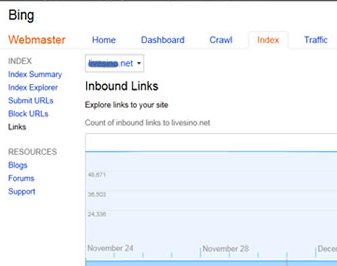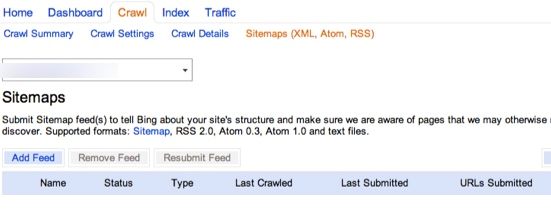Bing's Webmaster Tools can be the most effective tool in a Webmaster's kit. You must submit your site to the Bing Webmaster Control Panel and get access to detailed reports about Bing search engine Robots, Crawl status, Error links, indexed pages, Back links and much more. Everything you wanted to know about your site in reference to the Bing crawlers, is in that report.
Bing Webmaster's Tools is now Better!
The entire panel quite recently underwent a refresh. So, there is much more now, that you can do with the tools inside. It is quite simple to use, with a tidy interface, and you will not be hampered in any, as you can easily navigate through it for any data that you are looking for. Using these tools will give you a clear insight into what your site is missing and what errors have crept in, so that you can rectify your ways. Also if the reports tell you where you are doing good, then you can built on the same. Follow these instructions to sign up and use Bing's Webmaster Tools.
How To Sign Up:
Head on to Bing's Webmaster Tools and sign in with the Windows Live User ID
Your User Dashboard:
Once you are in, you come to the dashboard. From this page you can:
- Add or Remove Sites
- Click on a site to get to its dashboard
- Receive Messages from Bing
- Export data
Adding A site – Click the “Add Site” button. Go and add your site address in the pop-up box.
Verifying the Site – You can verify the site in two ways, and in both cases, you have to add a verification code to the site. You can choose either of these methods to verify your site:
- Place an XML file on your web server
- Copy and paste a meta tag in your default web page.
It is recommended that you take the meta tag route, however, take up the verification method that you are comfortable with. Once you are sure- click the “Verify” button.
There! You are in! Now you will get separate reports for every site.
Your Site's Dashboard -Each site you have in Bing's webmaster tools has its own dashboard. Get an overview of each site on these parameters:
- Traffic summary
- Index summary
- Crawl summary
- Crawl errors
There are also links to these – Clicks (%) -This tells you the number of users who clicked on your website’s link displayed on the Bing SERPs.
Impressions (%) – The site link impressions that were displayed in the search results.
Pages Indexed (%) – The pages on your site that were indexed
Pages Crawled – The pages on your site that were crawled
But we will explore the main parameters, starting with Traffic Summary-
Traffic Summary: Inside the Traffic Summary tab you have 2 options:
- Traffic Summary
- Page Summary
Traffic Summary – The page gives you the freedom to slide back and forth to shorten or lengthen the history of the data you are looking at. Understanding the chart is made simple with color coded lines to show overall impressions versus clicks. The entire presentation is pretty clean for you to understand and grasp easily.
The second chart on the traffic summary page tells you about the search query performance. You will get to know the keywords that get the clicks and impressions.
The data displayed mainly covers these parameters:
- Keyword
- Impressions
- Clicks
- CTR
- The Average Position your listing was in when the impression was gained
- Average Position of your listing when a click was earned
Study this as a whole or separately and understand where you are going wrong or even how you can increase your CTR. You can also work more on a keyword that is doing well.
Page Traffic – This report is similar to the Traffic Summary page with the exception of the bottom chart, which shows page level metrics. Just click on a page and you will get a keyword summary, very much like the initial chart. This will let you evaluate the pages which will do better after a refresh on title tags and meta descriptions for possible increase in click through rates.
Index Summary: The index summary page shows the index rate of your selected site for a period of the last 6 months. There are tools to see the report for a specific time frame too, instead of the 6 months frame. It has these tabs:
Index Explorer – With this tool you can get alerted to HTTP code problems. Or even confirm correct implementation of 301 directs among other things. This tool lets you search for pages where malware has been identified by the Bing bot. There are other options available for you to explore: Document size; Inbound links to the page; Block cache and block URL options for that particular page.
Submit URLs – This tab lets you submit URLs that you would like to request a recrawl or an initial crawl on. The URL allowance is limited so you must be careful to save them for more important pages on your site.
Block URLs – This is pretty basic- Here you select pages, directories, or an entire site to block from indexing and/or Bing's cache.
Inbound Links – This tab allows you to view the number of inbound links to your site. You can export these links to a .csv file which is quite handy. Here you are presented with a historical chart which you can adjust with the slider below it. Below these charts you will get to see the pages on your site with inbound links. Choose a page and you'll see the linking URLs and the corresponding anchor text.
Deep Links – Bing's Deep links are links that you get from Bing itself.
URL Normalization – Deal with duplicate content issues with this tool. This tool is a blessing for the e-commerce sites. But you must be really careful as to not get rid of relevant URLs and content from the site. Bing advises that you can combine this tool with the use of the canonical tag and ensure that there is less duplicate content on your site.
Crawl Summary: Provides charts on the pages crawled and pages with crawl errors. There are detailed options you can explore here:
Crawl Settings – This tab lets you to set up custom crawl rates for each individual site. If you want the bot to crawl during off-peak hours. Or when you are running some promotions at certain times and want to limit bandwidth usage to visitors rather than Bing's bot. You can use the timeframes and set up the exact time using your server's location.
Crawl Details – This page provides you with an updated overview of what's covered in the Crawl Summary. You get to see in depth information about errors, redirects, malware, and exclusions detected by Bing during the last crawl of your site.
Sitemaps – This tab is the place to upload a new sitemap or see when you sitemap was last uploaded. For XML sitemaps, double check your submission with the Sitemaps.Org protocol.
To Conclude: Using Bing's Webmaster Tools is really essential to monitor your site's performance. Now that you know how to do this, get started now!