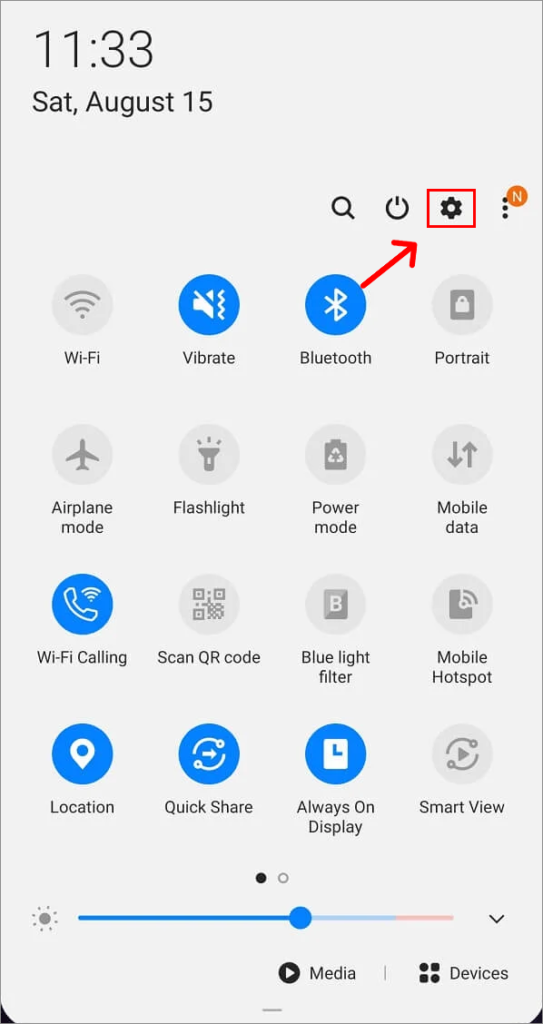Facebook started a long time ago and it’s hard to remember the days before it. It is used by a lot of people all around the world. The app has about 3 billion people using it every month. Because a lot of people use it often, it might not work sometimes. If you are asking yourself why is Facebook so slow, then this post is for you. We will tell you why Facebook has been taking a long time to load on your devices and how you can make it faster.
Why Does Facebook Take a Long Time to Load? What is Facebook So Slow?
There are many reasons why Facebook might keep crashing or taking a long time to load on your devices. The reasons may be:
Third-party Toolbars Added to Your Web Browser
Make sure to see if you have any third-party toolbars added to your web browser from other companies. Sometimes, they might be installed on your device without you knowing when you go to a website or download the wrong files. These things make Facebook work slow and make it take longer to load.
Extensions in Web Browser
If you haven’t used a browser extension before, it’s a little program that helps make your web browser look and work the way you want it to. Usually, web browsers let people add extra features to stop ads and control cookies. Having too many extra things added to Facebook would make it work slower.
JavaScript Programming
One reason why Facebook is so slow is because they keep adding new features to it. You may have noticed that Facebook can get slower after it is updated, just like other websites.
Facebook uses JavaScript for most of its coding because it helps make websites more interactive. So, after updating, Facebook might be slow because there are too many programming elements on the site.
Server Outage
Sometimes, the problem might not be with your internet or the web browser you are using, but it could be a problem affecting everyone. A big problem with the server can make Facebook load very slowly. This has happened many times before, but the Facebook teams fixed it quickly.
Outdated Internet Browsers
Every time Facebook gets a new update, it may not work well with older web browsers. If you’re using an old version, update it because Facebook can run slowly or get broken.
Developers often release updates to make software work better, fix problems, and add new features. Users should update their browser to the latest version to get the benefits of optimization and speed improvements.
Ad-Blockers
Some options in Google Chrome can make Facebook load faster or slower. For instance, turning off hardware acceleration can make things run better. But, if you use ad-blockers, it might slow down your web browser when you go on Facebook because Facebook needs ads to generate revenue.
Background Apps
Having too many apps open on your phone can make Facebook run slower because it uses up your phone’s power. Closing apps you don’t need helps your phone run Facebook better. People need to regularly look at their phone and shut down any apps running in the background, especially when their phone is working slowly.
Too Much Cache
Over time, the storage of cache by the Facebook app or browser can make it slower. Regularly deleting the cache helps get rid of temporary files and data, making things run smoother. People can see this choice in the settings of the Facebook app and their web browser.
Device Compatibility
The type of device you are using is very important for how fast Facebook works. Older devices that don’t have a lot of memory or power may have trouble running the Facebook app or website. Make sure your devices have the minimum requirements to handle running Facebook without any problems.
Also Read: How to Use Facebook Live to Promote Your Business?
How to Solve the Issue?
Having a slow Facebook performance can be annoying, but there are ways to make it faster. They include fixing internet connection problems, managing device resources, updating software, and solving common issues. Here are some steps to make Facebook faster and improve your social media experience.
Use VPN
VPN means virtual private network. It’s a way to connect to the internet securely and privately by using an encrypted connection. It hides your IP address and protects your data from being intercepted by others. When the internet is slow or there are problems with the global network, a VPN can help. If you use Facebook on your phone, you can get VPN apps from Google Play or the App Store. If you’re using a computer, you can get one from the internet.
Facebook has a lot of servers around the world. When you are far from the Facebook server, it might take longer to move and show the things you want to see. So, it’s better to connect to a fast server that is nearby. It will also make the files transfer faster and take less time to load. For instance, if you use a VPN, you can choose to connect to servers in the USA or UK because they may be faster.
Fix the Network
Although it’s possible for the internet and servers to have problems worldwide, sometimes the issue could be with your own connection. If your Internet is not working well, you can turn off your router and turn it back on, or turn airplane mode on and off. If everything looks good but the problem keeps happening, then you should call your internet service provider.
Clear the Cookies
Stacked cookies can make Facebook slower, too. Furthermore, they can also stop you from having a convenient Internet connection on your device. For those who don’t know, cookies are small bits of information that tell your web browser what you have been doing. It’s a good idea to delete your cookies regularly and keep your device clean.
Update Your Web Browser
As we said before, using older web browsers can make Facebook load slower. Just go to your browser’s settings and see if there’s a new update available. If it’s available, you can update your browser and easily connect with friends on Facebook.
Check for Facebook Updates/Downtime
If you didn’t see the new updates on Facebook, that could be why the app is running slower.
You can check for new updates from Facebook on your Android phone by going to Google Play, or on your iPhone by going to the App Store.
If there’s no new information and your internet is working well, you should see if Facebook is having problems. You can use websites like down detectors (websites that provide news if an app is down) to find out why the app keeps crashing. To check if the website or app you are trying to use is working properly, you can use the below sites:
- downdetector.com
- isitdownrightnow.com
Facebook keeps their users informed all the time. Other people also post on Twitter when Facebook’s servers are down. The most popular hashtag to look for is #facebookdown. In October 2021, Facebook was not working for over 6 hours and lost about $100 million in money. They also posted on Twitter apologizing for the problem.
Also Read: How to Analyze Your Facebook Marketing Metrics?
Turn Off Toolbars and Extensions
Toolbars and extensions can sometimes slow down how fast a website loads. Turning off certain add-ons and toolbars can make your internet browser load faster. You can turn them off by doing these steps on Google Chrome:
Step 1: Go to your Chrome browser.
Step 2: Type – chrome://extensions/ in the search box and press enter.
Step 3: Press the Remove button to get rid of any extensions that are not being used.
Delete Cache and App Data or Re-Install the App
Using apps often fills up your phone with temporary files and data. Using them takes up more and more room. Does Facebook run slow in general? Or just on my phone? If you’re looking for answers to these questions, here’s what you can try. You can delete the app data and cache stored to start fresh. However, the way you do it on Android is not the same as the way you do it on iOS.
Steps to Follow in Android
Step 1: Find Settings in your Android mobile.
Step 2: Keep looking until you see “Applications” further down the page.
Step 3: Search for Facebook and then click on it.
Step 4: Visit the “Storage” section.
Step 5: Click on both the “Clear cache” and the “Clear data” options.
Steps to Follow in iOS
- Restart Your iPhone
Turn off your iPhone to stop and close any files or processes that are causing problems with the Facebook App.
Step 1: Go to Settings, then General, scroll down, and click on “Shut Down”
Step 2: Turn off your iPhone
Step 3: Wait for sometime and then turn back on again
- Update Your Software
The issue might be because your device doesn’t have the newest updates installed.
Step 1: Go to the settings, then click on general, and finally select “Software Update”
Step 2: On the screen for updating your software, press on the button that says Download and Install
- Stop Videos From Playing Automatically on Facebook
Videos play automatically on Facebook by default. This can make iPhones work slower and stop users from moving down the page.
Step 1: Find the Facebook app and click on the three-line icon at the bottom of your screen
Step 2: Scroll down on the next screen and tap on the Settings & Privacy tab
Step 3: Then choose the Settings option from the drop-down menu
Step 4: Go to the Settings screen and look for “Media & Contacts” and select Videos & Photos
Step 5: Choose the option that says “Never Autoplay Videos” on the next screen
After this, videos will not play by themselves on Facebook anymore. This will make Facebook work faster on your iPhone.
- Clear Cache
If you want to make the Facebook app faster on your iPhone, you can clear the Facebook cache.
Step 1: Go to Facebook on your iPhone and click on the More symbol at the bottom of the screen
Step 2: Go to the next screen and move to find the Settings & Privacy tab
Step 3: Then choose Settings from the options that appear
Step 4: Now look for Media and Contacts and click on Browser
Step 5: Press the Clear button to remove the Facebook data stored on your iPhone
- Turn Off the Background App Refresh Feature for Facebook
The Facebook app regularly updates its information by connecting to Facebook servers.
This can make the Facebook app slow down, especially when the servers are having problems.
Step 1: Go to Settings, then General, then Background App Refresh
Step 2: On the next screen, find Facebook and switch it to OFF
- Turn Off Location Tracking for Facebook
Stopping Facebook from following your location should make the Facebook app work better on iPhone.
Step 1: Go to the Settings, then go to Privacy, then go to Location Services
Step 2: Scroll down the page and tap on Facebook
Step 3: Tap on “Never” on the next screen
- Access Facebook on Your iPhone Using the Desktop Version
If the Facebook app isn’t working properly on your iPhone, you can try using the desktop version of Facebook. Open the Safari browser on your iPhone and visit the facebook website. When you’re on Facebook, click on the AA icon at the top of the web address and choose the option “Request Desktop Website” from the dropdown.
Step 1: Get the desktop version of a website on iPhone Safari browser
Step 2: Clicking this will bring you to the regular Facebook page, where you can sign in to your account and start using Facebook
Step 3: Using the Desktop version of Facebook on your iPhone stops Facebook from running in the background and making your phone slow
Step 4: The problem is that you can’t get notifications from Facebook
- Reset Your Network Settings
The issue might be because the network settings on your iPhone have been changed. To fix network problems on your iPhone, you can reset the network settings.
Step 1: Go to Settings, then General, then Reset, and choose Reset Network Settings
Step 2: If asked, put in your lock screen password
Step 3: Then, tap on Reset Network Settings to confirm on the pop-up
- Reinstall Facebook on Your iPhone
The issue might be because of the Facebook app not properly installed on your iPhone.
Step 1: Press and hold the Facebook Icon, then choose the option to remove the app in the menu that appears
Step 2: Choose “Delete App” on the next menu to get rid of the Facebook App from your iPhone
Step 3: After you delete Facebook, restart your iPhone and then install Facebook back on your iPhone from the App Store
- Use a Different Browser
Sometimes, the problem is with the browser, not the app or the website. For example, if your internet browser is slow, you can try using a different browser. You can use Opera, Microsoft Edge, or Mozilla Firefox instead. These could help with your problem. Some people say that Facebook works better on Mozilla Firefox than on Google Chrome. Give it a go. If it doesn’t work, try the next suggestion.
- Clear Registry Errors
Another way is to delete the registry errors in the computer’s settings. CCleaner is one of the trusted apps for this job. You can use it to delete incorrect file locations from the computer’s registry. In addition, it also helps to remove the software or delete the app from your computer or phone. You can use other apps too. But in order to do it with CCleaner, these are the steps:
Step 1: Download the CCleaner app.
Step 2: Next, tap the Registry symbol on the left side.
Step 3: Choose the things you want CCleaner to check in the registry clean section.
Step 4: Then press on the “Scan for Issues” button.
Step 5: Click the button that says “Fix selected issues”.
Step 6: A message will pop up. Now, please click “Yes”.
Final Thoughts
Improving your Facebook speed means making sure your internet is fast, updating the app or browser, and taking care of your device. Users should be aware of how well their computer works, what internet browser they use, and what plugins and extensions they have. Frequently deleting the cache data and updating the app and software will help in using Facebook smoothly. In simple words, it’s important to be proactive in fixing and improving device settings to make Facebook faster and more responsive.
FAQs
Can using a different browser make Facebook load faster or slower?
Yes, the browser you use can affect how fast Facebook loads. Some internet browsers work better with Facebook. Try using well-known web browsers like Chrome or Firefox and make sure they are up to date for the best performance.
Does Facebook need specific device requirements to run faster?
Facebook can run on different devices, but if your device is old or doesn’t have enough RAM, it might not work well. Make sure your device has the minimum requirements to run Facebook and close other apps running in the background for faster speed.
Can too many extensions and plugins slow down Facebook?
Yes, too many plugins and extensions can make Facebook run slower. Turn off or delete extra plugins or extensions because they might not work well with Facebook and make it run slower.
Do Facebook mobile app and desktop site have different loading speeds?
Yes, the Facebook mobile app and desktop site can have different loading speeds. This variation often stems from differences in device hardware, internet connection strength, and optimization of the platform for specific operating systems.