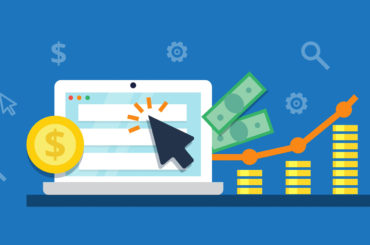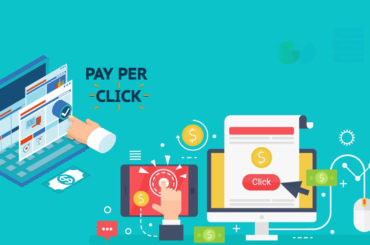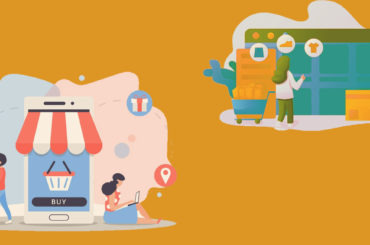adCenter Analytics is a simplistic tool designed by Microsoft to help a user understand web-site user engagement and online marketing campaign performance in an easy way. This tool is available free of charge.
An advertiser can use this tool to track user behavior from a click to a conversion, analyze data by age or gender, see how many users have accessed his site (including their regional preference and preferred content).
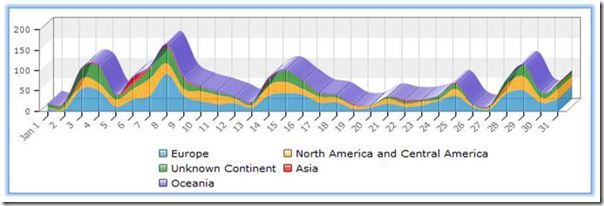
A step by step instructions manual is available to be viewed at http://adcenterblog.spaces.live.com/Blog/cns!85E824269AB8C30D!703.entry..
Steps required to set up the adCenter Analytics:
- Registration: Currently, adCenter Analytics is only available in ‘Beta’ phase, and like the initial stages of Gmail, access is granted by invitation only. To request for a participant consideration, go to http://advertising.microsoft.com/advertising/adcenter-analytics-registration.
- Sign-Up:Once the participation request is accepted, an email is sent to the user with an invitation code. For example:“7a9c466e-0f67-4a4a-b9af-029af-02b0ea4e2611â€. Follow the email instructions to sign into adCenter. In case a user does not have an adCenter account, he can always create one. After signing in, user will be directed to Analytics Welcome page and prompted to give the invitation code.
- Create a Profile: Click on the Analytics tab at the top of the page and you will see two icons: Profiles & Users.

Click on the Profiles icon to add the URL of the site that is to be tracked with adCenter. To add a Profile, click on the Add New Profile button.

In the profile name box, type a display name to identify the web site or blog that is being tracked, the domain or web site address, and select a time zone. If needed, check the “Automatically adjust for daylight savings changes†box and click “Saveâ€. If the tracking script is being inserted manually onto a web page, then check that radio button and click “Save.”

Adding the Tracking Code to the Website: The user will be prompted to add a small piece of Javascript code to every page of his website that he wants to track. He’ll simply need to copy and paste the code snippet just before the tag in his site’s HTML.
Microsoft adCenter Analytics will begin collecting data within a few hours, after the site goes live with the addition of the new analytics codes.