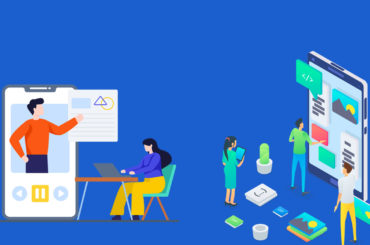You can find a needle in a haystack. And do it very easily too, all thanks to Google's Advance Search Operators. These are a few pointers, that will help you get to what your finding, faster and with better results. So, if you have been struggling with search queries forever, then read carefully, as you will be guided to using the Advance Search effectively.
It's never too late to learn, and what you will gather today will make your search engine experience much easier. Google offers the users a guide to use it better, to get better search results. The sole aim of the search engine has always been better – faster and relative search, and the Advance Search Operators really help in this case.

This write up is an attempt to introduce you these search operators and a guide on how to use them. To begin with, you can apply advance search in different categories:
- Web
- News
- Groups
- Images
- Directory
- Product
Choosing a category also helps refine the search a lot! The main purpose of these advanced operators is the include the term you desire and exclude related terms, that clutter up your search. The Advance Search Operators can be classified into two further categories:
- Symbols
- Words
This means that there are certain words that you can key in before your search query and get better results. Likewise for symbols. We begin with the more popular, easy to remember and understand- Symbol Search operators.
1. Quoted Phrases- “” This is to be used when you are looking for the exact words, entered in the query. Google will furnish only those pages showing the exact words in the exact order. This Operator is perfect for finding the 'exact' thing, be it a place, or a price or a person, or in many cases zero in on plagiarism too. For Example, if you are looking for- “Best Facebook Page” then only those pages will be displayed having the exact same words.
2. The + Operator- The plus(+) sign helps you to search the “stop words” by Google too. Put a + sign operator in front of the word in the query, do not put a space between the + and the word. This symbol makes sure that Google doesn't ignore these words in its search and returns the pages containing them. Some of common stop words are- La, Is, De. So if you want to use them in your search make sure to use the + operator. Also, the + operator prevents Google from showing the results of words synonymous with the search query. Google calls this feature automatic stemming.
3. The – Operator- The minus (-) sign removes unwanted words from your query. To find results without a certain word/term, just put a – sign operator before the word without giving any space. Then you will get pages, that will show the results without that word.
4. The ~ Operator- The tilde ( ~ ) sign, allows you to search for words similar/synonymous to your search query. More than that it also searches for the term with alternative endings. Put the symbol without any space before the word and you will get it's synonyms.
5. The OR and | Operators- Writing OR (always in capital letters) between your search queries provides you with pages containing both the terms or either one of them. The vertical bar (|) symbol also does the same job.
6. The .. Operator- This symbol with two full stops, directs Google to search for numbers between the two numbers entered in the query. Find an LCD TV between the price range of 30,000..40,000 and you will get prices between these two figures.
7. The * Operator- The asterisk (*) symbol is known as a wildcard and is used to replace one or more search terms in a phrase. Google treats the * as a placeholder for a word or more than one word. For example, “The River*is the sorrow of Egypt” , and results will come up with those pages, containing the complete senternce.
These symbols can go a long way in making your search precise. You can also type these words before your query for better results. To begin with:
Site: – Typing this will let you search only one website or domain. For example, if you want to search for the site PageTrafficBuzz, then you key in your search, and this is what you will get:
http://www.google.com/search?client=safari&rls=en&q=site:pagetrafficbuzz.com&ie=UTF-8&oe=UTF-8
And if you want to search for some specific term, in a specific site, then your search will show only those pages of the site, which contain that term. For Example, if you want to search for PageTraffic Buzz in PageTrafficBuzz.com, this is what the search will look like: Click here
cache: – Typing the url after 'cache:' will lead Google to display the cached version of a web page. Don't leave a space between the colon and the url name.
These operators are not all. You can also search for specific information too- like: 'Book:'; 'Author:'; 'Define:'; 'Stocks:'; 'Weather:' and 'Phonebook:' and type your query after that and you will get the specific information.
allinanchor– Typing 'allinanchor:' before your query, leads you to results where your term is appearing the the anchor text of links to the page. If you search for 'allinanchor: pagetraffic buzz'- these are how your results will be displayed-
inanchor – If you include 'inanchor:' in your query, Google will restrict the results to pages containing the query terms you specify in the anchor text or links to the page. For example, PageTraffic inacnhor:PageTraffic Buzz will show pages in which the anchor text on links to the pages contain the word “PageTraffic buzz” and the page contains the word “PageTraffic”.
allintext: Typing 'allintext:' in your search lets Google narrow down results to those containing all the terms in the text of the page. These are the search results for- 'allintext: PageTraffic Buzz'-
intext: This word lets Google restrict the results to the pages containing the search term in the text. For example: PageTraffic intext:PageTraffic Buzz, will show pages containing PageTraffic Buzz in their text and PageTraffic is mentioned anywhere in the document. See the results for yourself by clicking here
allintitle: This operator lands you on all the pages whose titles contain the words in your search query.
Here are the search results for finding- 'allintitle: PageTraffic Buzz'-
intitle: If you want your search terms to appear in the title of the page, then this operator is a big help. For example, you can type: 'PageTraffic intitle:PageTraffic Buzz ' and your search results will have 'PageTraffic Buzz ' as the title and PageTraffic in the page. Click here to see these results to understand better.
allinurl: This operator helps you find all query words in the URL.
inurl: The terms must appear in the URL of the page.
Google Advanced Search Tools have manifold uses and the more precise you get in your query, the better the results will be. These operators can also be used with each other for better results.
Try these now, and see the time you save on sifting through useless search results.